In this step-by-step post, we'll show you how to seamlessly add your downloaded EcoCaptions to your YouTube videos. Whether you're a seasoned creator or just starting out, this process is simple and can be done at any stage – before or after uploading your video. By incorporating EcoCaptions, you'll enhance the viewing experience for all, ensuring equal access to your valuable content. Let's dive in and make your YouTube channel more inclusive and accessible with EcoCaptions!
Adding captions at the time of video upload
- On the YouTube page, click on the Create icon and select Upload Video. This will take you to the YouTube Studio.
- Select the video you want to upload.
- Scroll all the way down to the bottom of the Details tab and click on Show More.
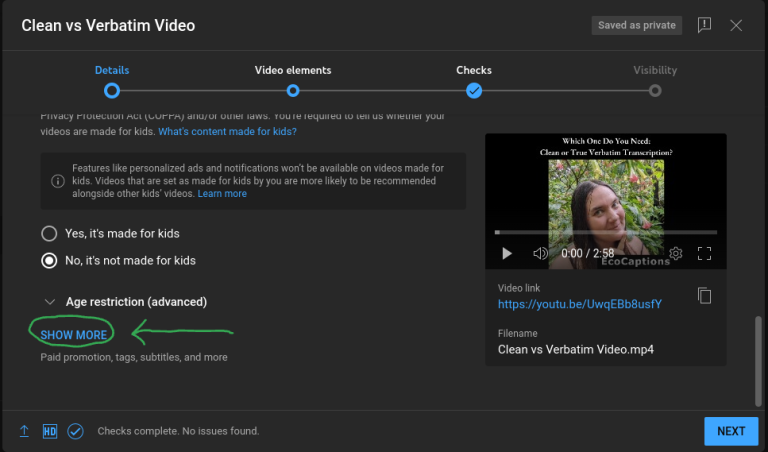
4. Scroll down until you get to the Language and Captions Certification section, where you'll need to select your video language before proceeding with adding captions. In this section, you can also add a caption certification if required.

5. Click Next to go to the Video Elements tab. Click on Add in the Add Subtitles box. Note that if you didn't add a language in your previous step, this option will not be available.

6. Once you're in the captions editor, click Upload File and select your saved .vtt file or other captions file.
(If you need help downloading your captions from EcoCaptions, head over here to refer to our help file on this topic.)

7. When you click Upload File, you will be asked if your captions are timed or not. If you're using an EcoCaptions file, you will select the With Timing option.

8. And just like that, your captions have been added and synchronized to your video! If there are any last-minute changes that you didn't get to do in the EcoCaptions editor before downloading, you will be able to make them here. Click Done when you're finished, and you're done!

Adding captions to an existing video
If you need to add captions to a video you've already uploaded, go to your video in the Studio. Navigate to Subtitles in the menu. If you added your video's language when you uploaded it, you will see it in the list here. If not, you'll need to Add Language before you can add captions.
Once you see the language in the list, click on Add under the Subtitles column. Then, simply follow steps 6-8 above.

